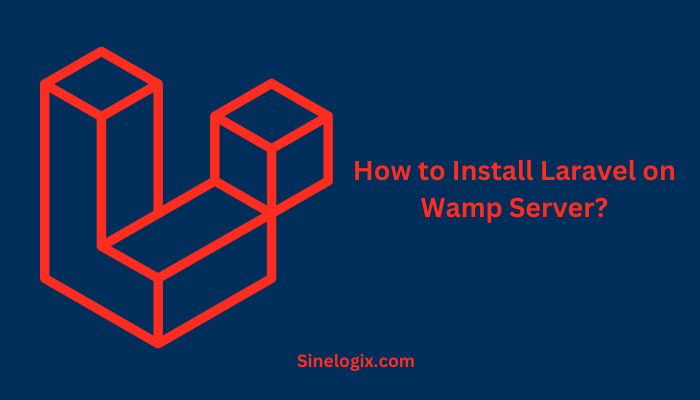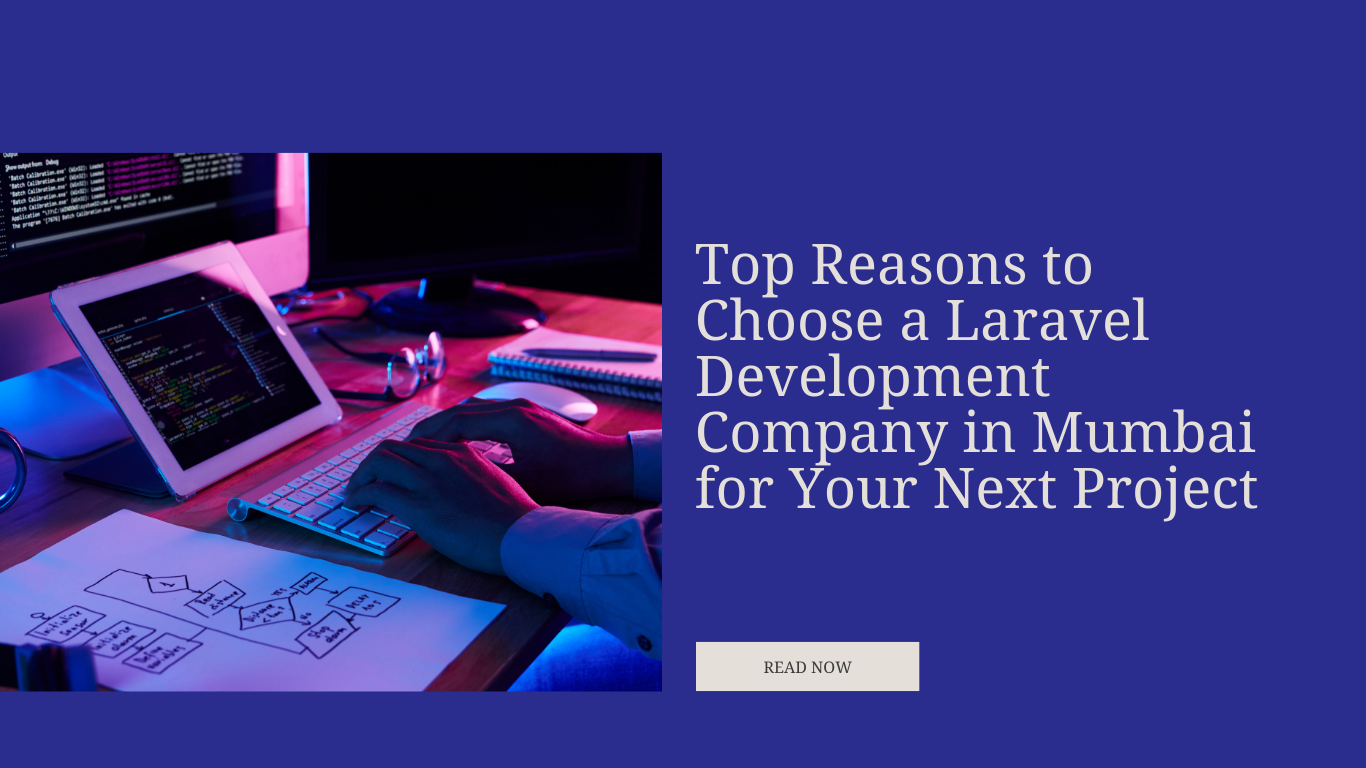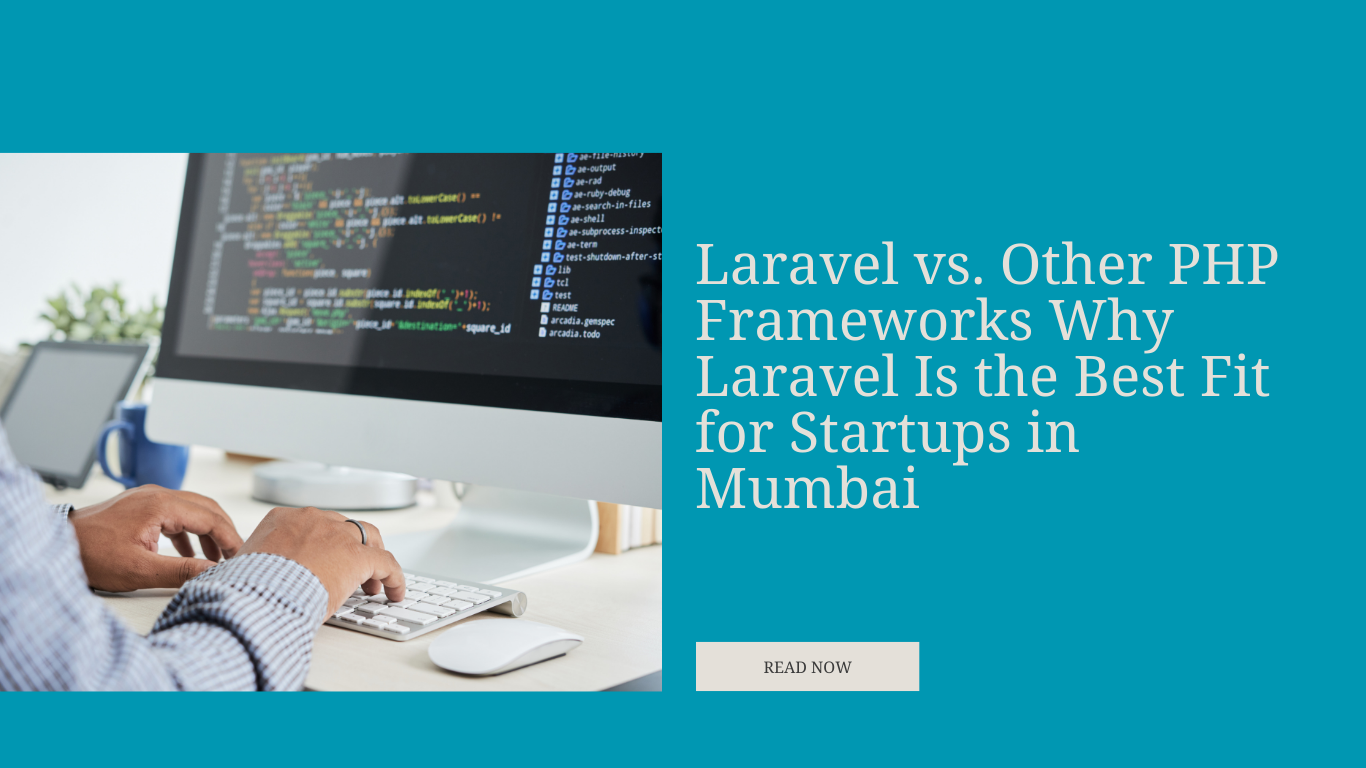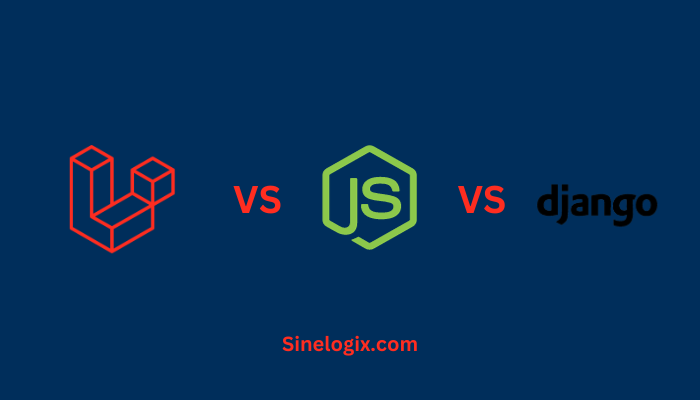WampServer is a popular choice among developers for creating a local web development environment on Windows. It stands for Windows, Apache, MySQL, and PHP and provides an easy way to set up a web server stack. If you’re a web developer considering using the Laravel PHP framework in your projects and are wondering how to install it on WampServer, you’re in the right place.
In this comprehensive guide, we will walk you through the step-by-step process of installing Laravel on WampServer. Laravel is a powerful and elegant PHP framework that simplifies the development of web applications. By combining Laravel with WampServer, you can create and test your web applications locally before deploying them to a live server.
Preparing Your Development Environment
Before you begin, ensure you have the following components ready:
- Windows Operating System: WampServer is designed for Windows, so make sure you have a Windows machine.
- Text Editor or Integrated Development Environment (IDE): You’ll need a text editor or IDE for coding. Popular choices include Visual Studio Code, PHPStorm, and Sublime Text.
- Basic Knowledge of PHP: It’s helpful to have a fundamental understanding of PHP since Laravel is a PHP framework.
Installing WampServer
Here’s how you can install WampServer:
A. Download the WampServer Installer:
- Visit the official WampServer website (https://www.wampserver.com/).
- Download the latest version of WampServer for your Windows version (32-bit or 64-bit).
- Run the installer executable file you downloaded.
B. Installing WampServer:
- Launch the installer and follow the on-screen instructions.
- You’ll be prompted to choose your default web browser, text editor, and some other preferences. Select the options that suit your needs.
- During installation, you might receive prompts from Windows Firewall or other security software. Allow the necessary permissions for WampServer to work properly.
- When the installation is complete, you can launch WampServer by clicking its icon on your desktop.
Configuring WampServer
After successfully installing WampServer, you need to configure it to work with Laravel. Here are the steps:
A. Start WampServer:
Double-click the WampServer icon on your desktop or locate it in your Start menu. It should appear in your system tray as a green ‘W’ icon when it’s running.
B. Verify Apache and MySQL Services:
Click the WampServer icon in the system tray and check that Apache and MySQL services are started. They should be indicated by green icons. If not, you can start them by clicking on the service name.
C. Access WampServer Dashboard:
Click on the WampServer icon again and select “www directory.” This is where you’ll place your Laravel projects.
Installing Composer
Composer is a vital tool for managing dependencies in Laravel applications. Here’s how you can install Composer:
A. Download Composer:
- Visit the Composer website (https://getcomposer.org/download/) and download the Composer-Setup.exe file.
- Run the installer and follow the on-screen instructions. Composer will be installed globally on your system.
- After installation, open a command prompt or terminal window and run the following command to verify Composer’s installation:
composer --version
You should see Composer’s version information displayed.
Creating a New Laravel Project
With WampServer and Composer installed, it’s time to create a new Laravel project. Here’s how you can do that:
A. Open Command Prompt:
Launch a command prompt or terminal window.
B. Navigate to Your ‘www’ Directory:
Navigate to the directory where you’ll create your Laravel project. This directory is typically located within your WampServer installation. For example, if you installed WampServer in the default location, you can navigate to it by using the following command:
cd C:\wamp64\www
C. Create a New Laravel Project:
Run the following command to create a new Laravel project. Replace “my-laravel-project” with your desired project name.
composer create-project --prefer-dist laravel/laravel my-laravel-project
Composer will download Laravel and set up a new project folder for you.
D. Navigate to Your Laravel Project:
Navigate to your new Laravel project folder:
cd my-laravel-project
Testing Your Laravel Application
Now that your Laravel project is set up, it’s time to test it in your WampServer environment:
A. Start WampServer Services:
Ensure that WampServer services (Apache and MySQL) are running. You can verify their status by checking the system tray icon.
B. Access Your Laravel Application:
Open your web browser and enter the following URL to access your Laravel application:
http://localhost/my-laravel-project/public
Replace “my-laravel-project” with your actual project folder name.
You should see the Laravel welcome page, indicating that your Laravel application is running successfully on WampServer.
Related Articles:
- How To Install Laravel in HostGator?
- How to Install Laravel on Hostinger?
- How To Install Laravel In Centos 7?
Conclusion
In this detailed guide, we’ve walked you through the process of installing Laravel on WampServer, a powerful web development environment for Windows. By following these steps, you’ve set up a local environment to develop and test your Laravel applications before deploying them to a live server.
Installing WampServer, configuring it, and setting up Composer are essential steps in creating a Laravel development environment on Windows. With your environment ready, you can begin building dynamic web applications with the elegant Laravel framework.
Remember, this local setup allows you to experiment, develop, and test your Laravel applications efficiently. You can explore the features and capabilities of Laravel in a controlled environment, making your development process smoother and more productive.
If you encounter any issues or have questions along the way, Laravel’s extensive documentation and the supportive Laravel community are valuable resources to assist you on your journey as a Laravel developer. Enjoy coding and building amazing web applications with Laravel on your WampServer setup!