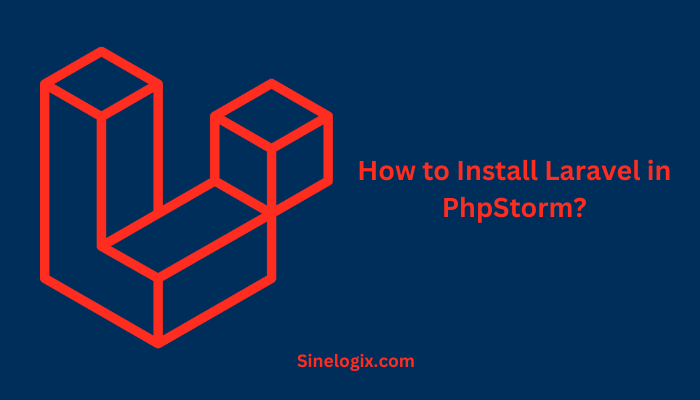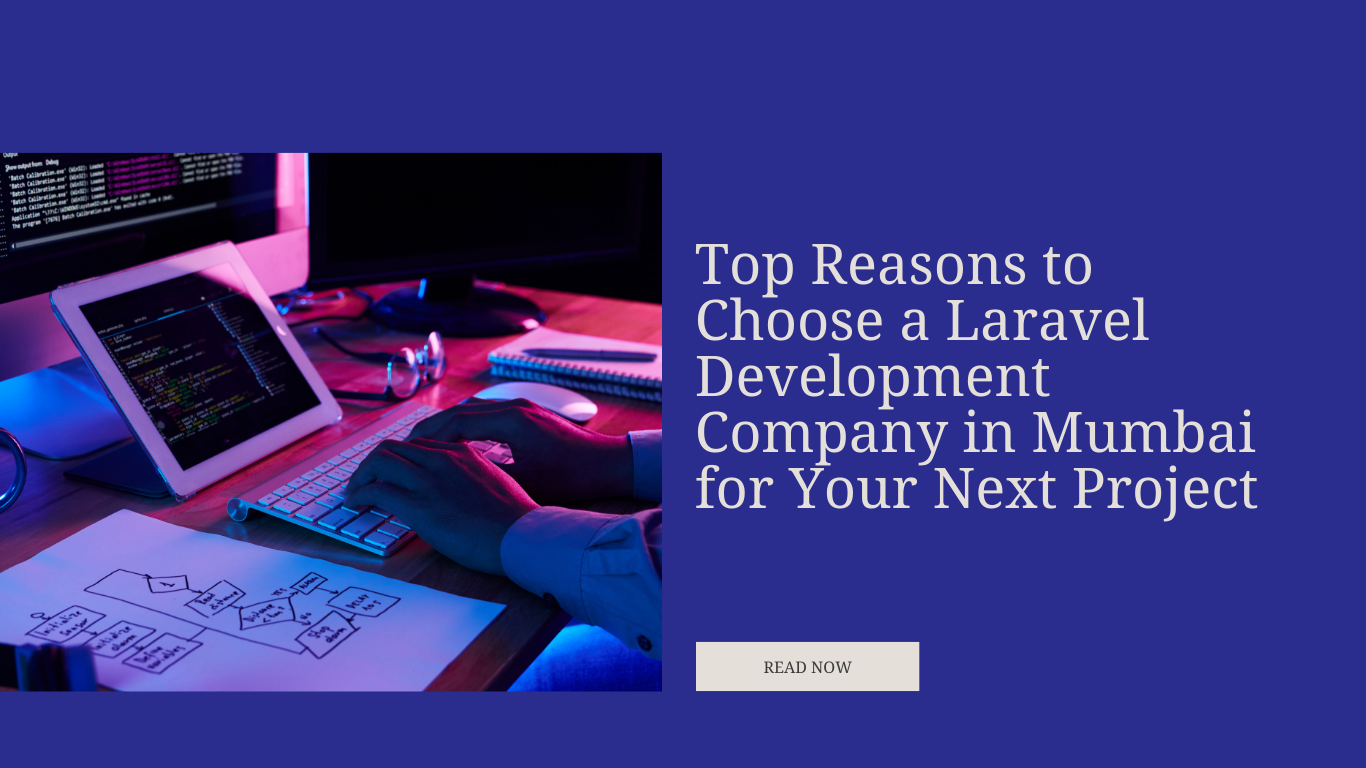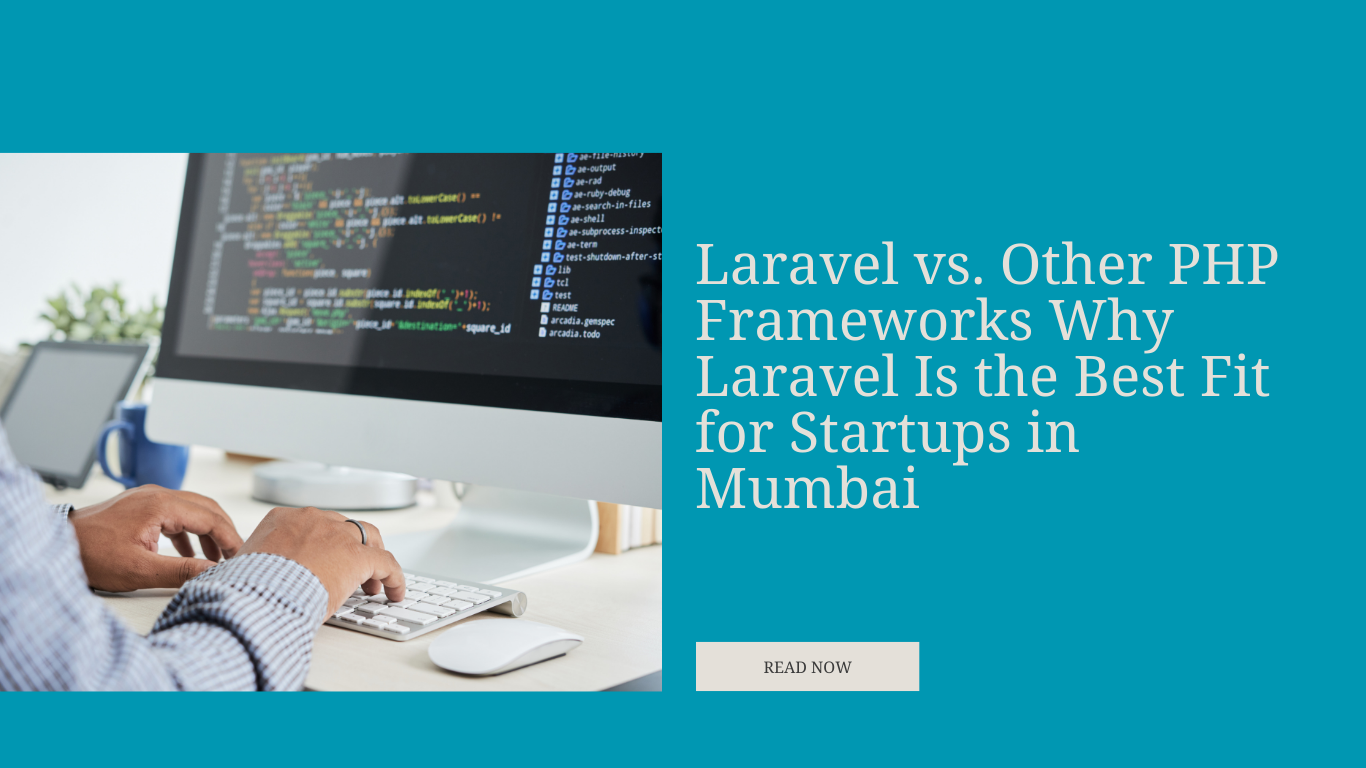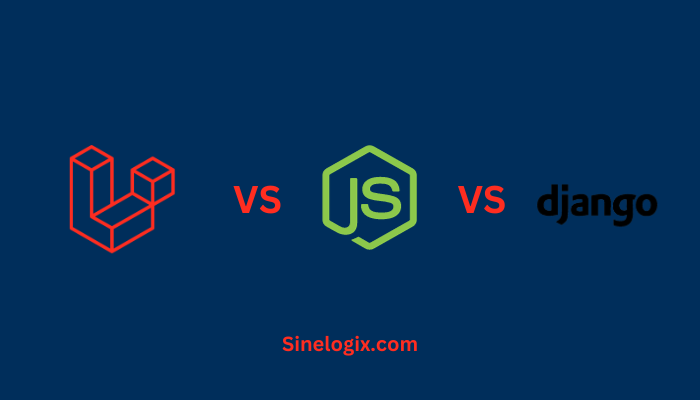Laravel, the renowned PHP web application framework, has revolutionized web development by providing a clean and elegant syntax for developers.
While working with Laravel, a powerful Integrated Development Environment (IDE) can significantly enhance your coding experience. PhpStorm, developed by JetBrains, is one such IDE known for its robust features and Laravel-specific support.
In this comprehensive guide, we’ll take you through the process of installing Laravel in PhpStorm, ensuring you have all the necessary tools and configurations to kickstart your Laravel projects with ease.
Prerequisites
Before we dive into the installation process, let’s ensure you have the following prerequisites:
- PhpStorm IDE: You should have PhpStorm installed on your system. If you haven’t already, you can download it from the JetBrains website and follow the installation instructions.
- PHP Installed: Laravel, being a PHP framework, requires PHP to be installed on your system. Ensure that you have PHP installed and configured correctly. PhpStorm comes with built-in PHP support, making it easy to work with PHP-based projects.
- Composer: Composer is a dependency manager for PHP, and it’s an essential tool for Laravel development. Make sure you have Composer installed on your system. You can download it from getcomposer.org.
- Laravel Installer: To create new Laravel projects, you need to have the Laravel installer. You can install it globally using Composer with the command
composer global require laravel/installer. Make sure to add Composer’s global bin directory to your system’s PATH. - Web Server: While PhpStorm offers a built-in web server, you might prefer to use a local development server like Apache or Nginx for more complex projects. Ensure your web server is set up and running.
- Database Server: Laravel typically uses a database to store application data. You can use MySQL, PostgreSQL, SQLite, or other supported databases. Make sure your database server is installed and running.
- Git: Git is essential for version control. Ensure you have Git installed, and it’s correctly configured.
Step 1: Create a New Laravel Project
The first step is to create a new Laravel project. Laravel provides a convenient command-line tool for this purpose. Open PhpStorm and follow these steps:
- Go to
File > New Project. - Choose ‘Laravel’ from the list of project templates.
- Click ‘Next.’
You’ll be prompted to configure your Laravel project. Here, you can set the project’s name, location, PHP interpreter, and other project-specific settings. Make sure to select the correct PHP interpreter that you’ve installed on your system.
Once you’ve configured the project, click ‘Create.’
PhpStorm will create a new Laravel project for you, and you’ll be ready to start coding.
Step 2: Configure Laravel’s Environment
Laravel uses an environment configuration file, .env, to manage application settings such as the database connection, cache, and more. PhpStorm makes it easy to work with these settings:
- In the project directory, locate the
.envfile. - Right-click on it and select ‘Edit .env.’
PhpStorm will open the file for editing. You can modify the configuration as needed, and PhpStorm will provide code assistance and syntax highlighting to make the process smoother.
Step 3: Setting Up Composer Dependencies
Laravel uses Composer to manage its dependencies, and PhpStorm offers built-in support for Composer:
- Open PhpStorm and your Laravel project.
- In the ‘Composer’ tool window, you can run Composer commands. To install the project’s dependencies, click ‘Install’ or use the
composer installcommand.
PhpStorm will manage Composer dependencies, and you’ll see the progress and output in the ‘Composer’ tool window.
Step 4: Creating and Running Laravel Artisan Commands
Laravel provides a powerful command-line tool, Artisan, for various tasks like generating code, running migrations, and more. PhpStorm offers a built-in terminal to work with Artisan commands:
- Open PhpStorm.
- Navigate to
View > Tool Windows > Terminalto open the integrated terminal. - You can run Artisan commands directly in this terminal.
For example, to create a new migration, you can use the following command:
php artisan make:migration create_table_name
Step 5: Database Integration
Laravel projects often require database migrations and seeding. PhpStorm makes it easy to work with databases:
- Open PhpStorm.
- Navigate to
View > Tool Windows > Databaseto open the ‘Database’ tool window. - Click the ‘+’ icon and select your database type (e.g., MySQL, PostgreSQL) to configure a database connection.
- Provide the database connection details and click ‘OK.’
- You can now access your database, run queries, and manage your schema directly from PhpStorm.
Step 6: Version Control Integration
Version control is a crucial aspect of software development, and PhpStorm provides seamless integration with Git:
- Open PhpStorm.
- Go to
VCS > Enable Version Control Integrationand select ‘Git.’ - PhpStorm will recognize your Laravel project as a Git repository.
- You can commit, push, and manage your version control directly from PhpStorm.
Step 7: Running Your Laravel Application
PhpStorm has a built-in web server that can be used for development purposes, making it easy to run your Laravel application. To start the web server:
- Open PhpStorm.
- Navigate to
Run > Edit Configurations. - Click the ‘+’ icon and select ‘PHP Built-in Web Server.’
- Configure the server by specifying the host and port.
- Click ‘OK.’
Now, you can run your Laravel application by clicking the green ‘Run’ button in the top right corner. PhpStorm will start the built-in web server, and you can access your Laravel project in your web browser.
Related Articles:
Conclusion
Installing Laravel in PhpStorm is a straightforward process that can significantly enhance your Laravel development experience. PhpStorm offers robust features and seamless integration with Laravel-specific tools like Artisan, Composer, and Git, making it a top choice for Laravel developers. By following the steps outlined in this guide, you’ll have a fully configured Laravel development environment in PhpStorm, ready to create, develop, and deploy your Laravel applications efficiently. Happy coding!