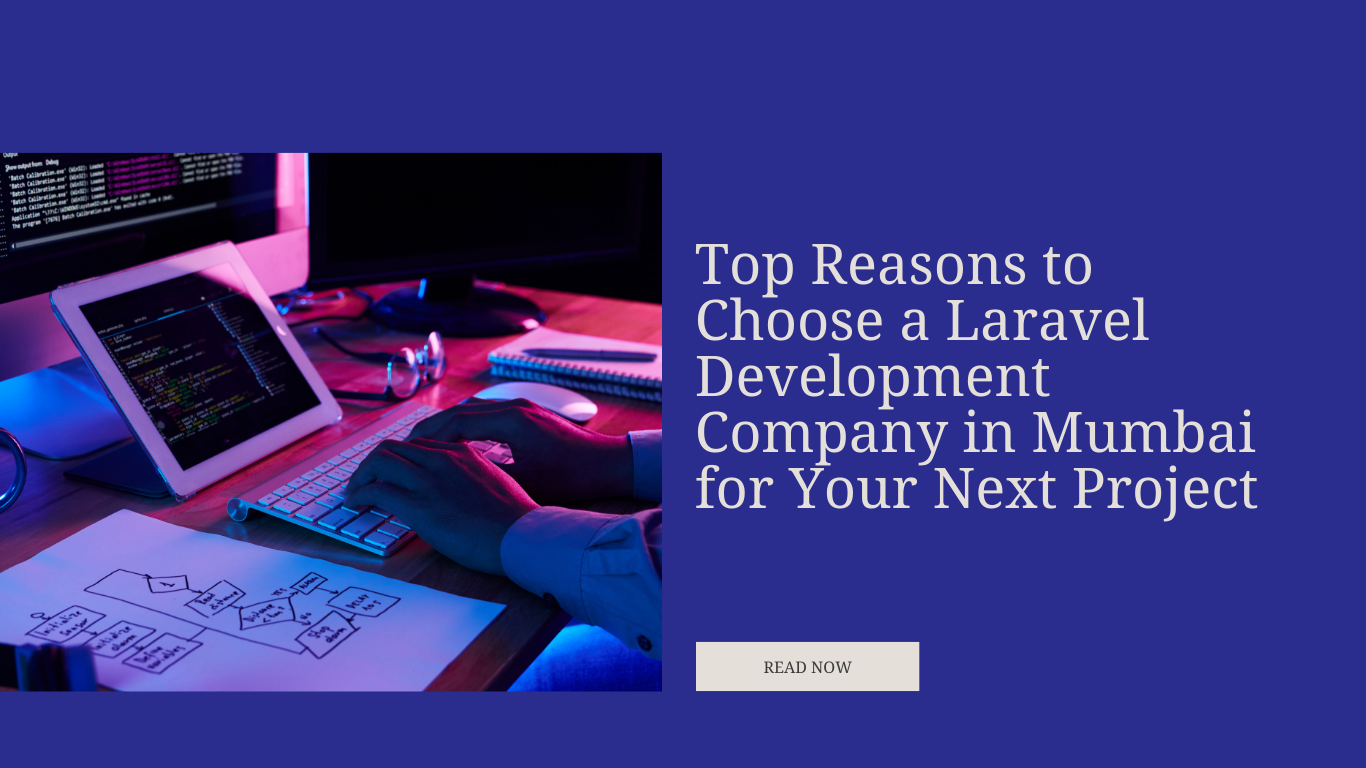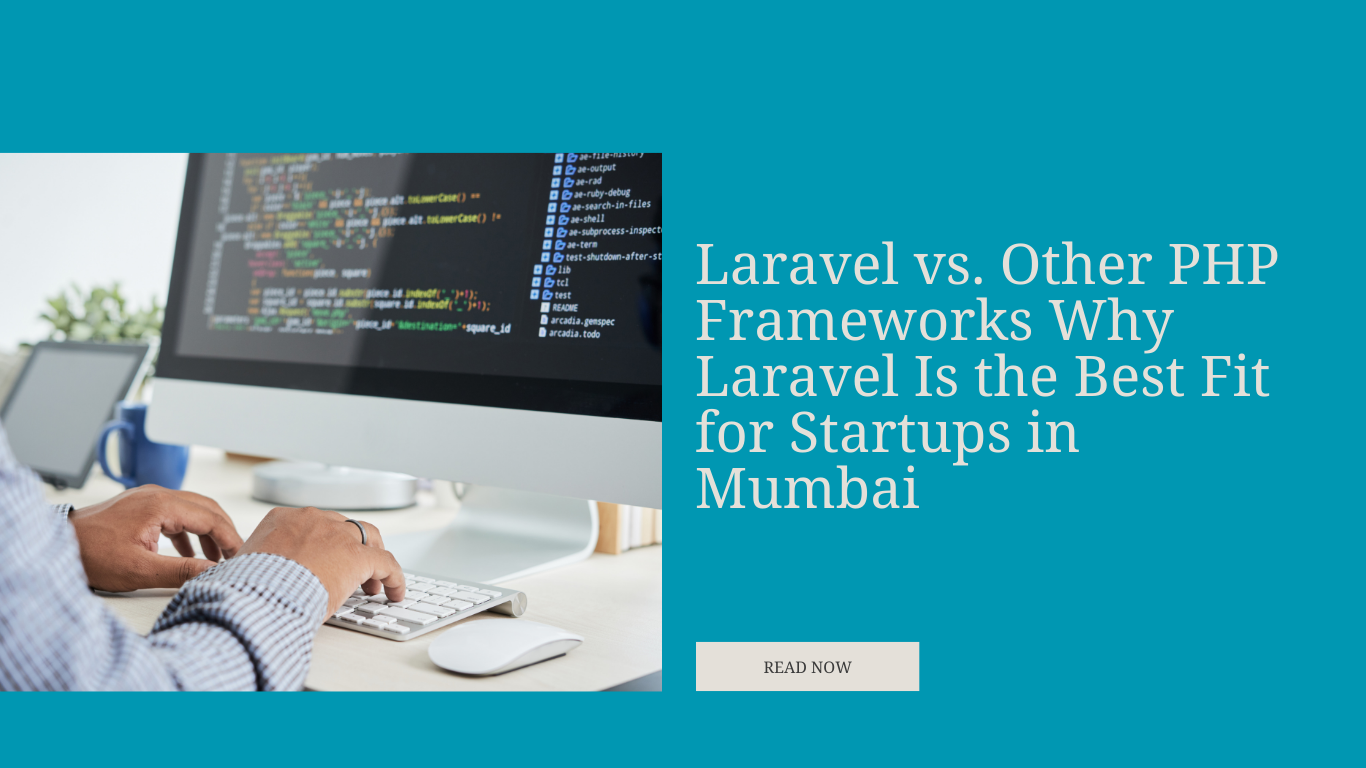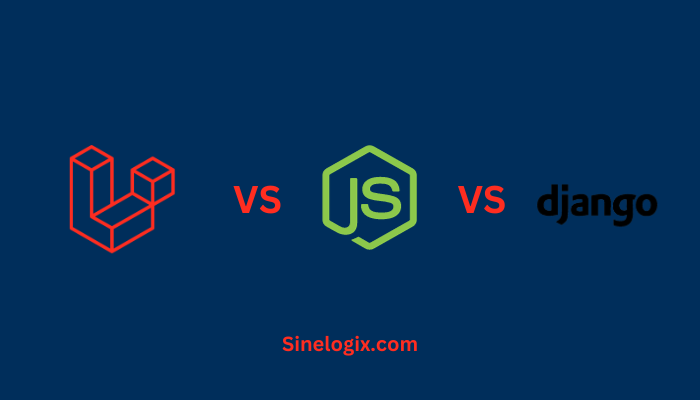Laravel, a renowned PHP web application framework, has gained immense popularity among developers due to its elegant syntax and wide range of features.
While Docker is an excellent tool for containerizing applications, there are situations where you may want to install Laravel without Docker.
This guide will walk you through the step-by-step process of setting up Laravel without Docker, giving you more control and flexibility over your development environment.
Whether you’re new to web development or an experienced developer, this comprehensive guide will help you get started with Laravel sans Docker.
Why Choose Laravel Without Docker?
Before we dive into the installation process, let’s understand the reasons why one might opt to install Laravel without Docker:
- Simplicity: Installing Laravel without Docker can be simpler, especially for beginners who might find Docker configuration challenging. It’s a more straightforward approach to web development.
- Resource Efficiency: Docker containers can consume system resources, and some developers prefer not to use them on their local machines to conserve resources.
- Existing Environment: You may already have a web server, database, or PHP installed on your local machine. In such cases, it makes sense to utilize your existing environment rather than setting up Docker containers.
How to Setup Laravel Without Docker?
Now, let’s delve into the step-by-step guide on how to set up Laravel without Docker.
Step 1: Prerequisites
Before you start installing Laravel without Docker, make sure you have the following prerequisites in place:
- PHP: Laravel requires PHP to run. You should have PHP 7.4 or a higher version installed on your system. You can check your PHP version by running the following command in your terminal or command prompt:
php -v
If PHP is not installed, you can download and install it from the official PHP website.
- Composer: Composer is a PHP dependency manager used for Laravel projects. If you don’t have Composer installed, you can download it from getcomposer.org and follow the installation instructions for your operating system.
- Web Server: You’ll need a web server to serve your Laravel application. Apache or Nginx are popular choices. Make sure your web server is installed and configured. You can install a web server like Apache or Nginx separately on your system.
- Database Server: Laravel typically works with database systems like MySQL, PostgreSQL, or SQLite. You should have a database server installed and running. If you don’t have one, you can install and configure a database system that Laravel supports.
Step 2: Create a Laravel Project
Once you have the prerequisites in place, you can proceed to create a new Laravel project. Follow these steps:
- Open Your Terminal or Command Prompt: Launch your terminal or command prompt on your system.
- Navigate to Your Preferred Directory: Use the
cdcommand to change to the directory where you want to create your Laravel project. For example:cd path-to-your-directory
- Create a New Laravel Project: Run the following command to create a new Laravel project. Replace “my-laravel-project” with your desired project name:
composer create-project --prefer-dist laravel/laravel my-laravel-project
This command will create a new Laravel project in a folder with the name you specified.
Step 3: Configure Your Laravel Project
With your Laravel project created, it’s time to configure it for your specific needs. Follow these steps:
- Environment File: Laravel uses an environment file (
.env) to manage configuration settings. Create a copy of the example environment file and rename it to.envusing the following command:cp .env.example .env
- Application Key: Laravel uses an application key for encryption. Generate a unique key by running the following command:
php artisan key:generate
- Database Configuration: Open the
.envfile in a text editor and configure your database settings. You’ll need to set values forDB_CONNECTION,DB_HOST,DB_PORT,DB_DATABASE,DB_USERNAME, andDB_PASSWORDto match your database setup. - Serve Your Laravel Project: Start your web server and serve your Laravel project. Depending on the web server you’re using, this might involve configuring the web server to point to your Laravel project’s
publicdirectory.For example, if you’re using the built-in PHP development server, navigate to your project’s root directory in the terminal and run:php artisan serve
This will start the development server, and you can access your Laravel project by visiting the provided URL (usually http://127.0.0.1:8000/) in your web browser.
Step 4: Further Development
With your Laravel project set up without Docker, you can now focus on further development and building your web application. Laravel provides a wide range of tools and features, including routing, controllers, models, and Eloquent ORM, to streamline your development process.
As you continue to work on your project, you can create views, controllers, models, and routes to build your web application. Laravel’s extensive documentation and active community provide valuable resources and support as you develop your web application.
Related Articles:
Conclusion
In this comprehensive guide, we’ve walked you through the process of installing Laravel without Docker, allowing you to set up Laravel on your local machine without containerization. By following these steps, you can create, configure, and develop Laravel projects using your existing development environment.
Laravel, known for its elegant syntax and feature-rich environment, offers a solid foundation for building web applications.
Whether you’re building a small personal project or a complex web application, Laravel provides the tools and features needed for success.
By choosing to install Laravel without Docker, you gain more control over your development environment and the flexibility to work with existing systems. Happy coding!